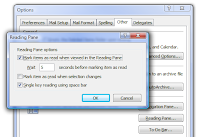 Today I came across a strange problem working with Outlook at my new office. Whenever I click on a mail to PreView, it would open the mail in the previewing pane and also mark the mail as Read. This was kinda irritating for me, as I usually preview mails to glance on what it means. If needed I would open and read it - I expected Outlook to behave in such a way that it marks a message as Read only when I open it.
Today I came across a strange problem working with Outlook at my new office. Whenever I click on a mail to PreView, it would open the mail in the previewing pane and also mark the mail as Read. This was kinda irritating for me, as I usually preview mails to glance on what it means. If needed I would open and read it - I expected Outlook to behave in such a way that it marks a message as Read only when I open it.Turns out this problem that I faced is actually the default behavior of Outlook. So, I just went ahead and figured out how to stop this default behavior.
Here's how you can do it. Head over to Tools > Options and then click on the Other tab. Click the Reading Pane button to bring up the options(shown in screenshot above - click image to enlarge).
Just remove the selection on the checkbox "Mark items as read when viewed in the Reading Pane". You'll notice that you can't also select the "Mark item as read when selection changes" box, which seems a little silly, but it's not important - it also needs to be unchecked.
Remember that you can always mark an item as read by using the keyboard shortcut Ctrl+Q, which is really the fastest way to mark items as read.
No comments:
Post a Comment